API Key
This is the key acquired on the Kaizen user profile. This parameter is called api_key when called in queries. This can be found by following the steps detailed below:
- Navigate to Kaizen and click on your name in the top right corner.
- Then click the Profile button, this opens the User profile page.
- On the right widget, under the Account Setting page, your Kaizen key is listed.
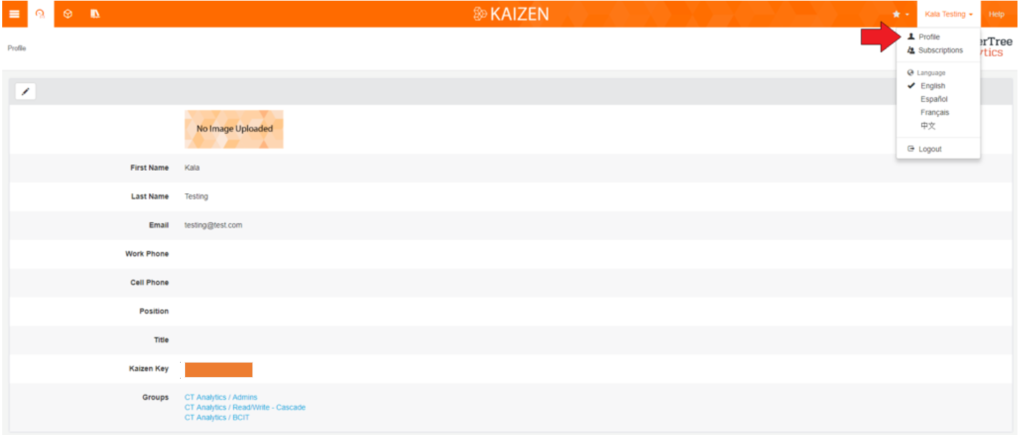
Building ID
The Building ID is a unique ID for the building on Kaizen. To find the Building ID of a building, follow the steps given below:
- Navigate to the building page on Kaizen
- From the URL copy the id given after building/, for example, in https://kaizen.coppertreeanalytics.com/v3/#/clients/551/buildings/2914, 2914 would be the building ID.
TL IDs
This is the Trend Log ID which could be found on the Vault page. To find the Trend Log’s ID:
- From your Building Dashboard page
- Click on the Vault icon, and on the dropdown list, click on Trend Logs.
- Select the Trend Log required
- Copy the Trend Log ID from the URL, Example: 123.TL45 from the following building: https://kaizen.coppertreeanalytics.com/v3/#/clients/551/buildings/2914 would be 2914.123.TL45.
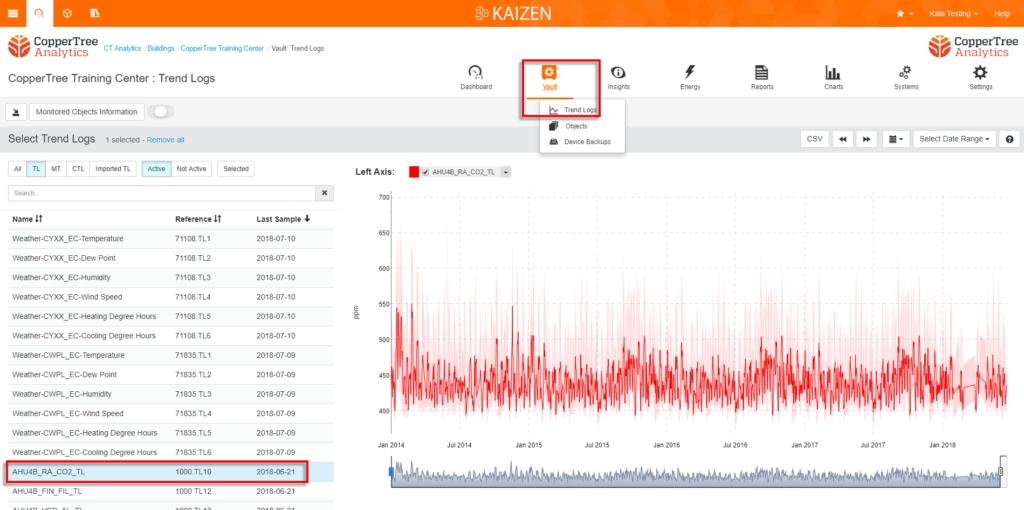
Insight ID
The instance ID, otherwise known as the Insight ID on Kaizen, is found in the Working Rule Insight View. There will be two numbers separated by a period. Take the number after the period, as it refers to the actual instance. The first number refers to the template ID and is not used here.
Note: that the inputs to the chosen Insight will be the data analyzed in the logic flow.
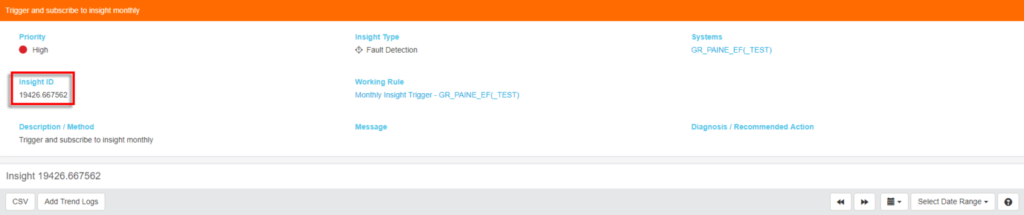
Class ID
Class IDs (class_id) can be specified to call a particular Insight type. The insight types and their corresponding class IDs are given below.
| Insight Type | class_id |
|---|---|
| Alarm | 1 |
| Notification | 2 |
| Fault Detection | 3 |
| Energy | 4 |
| Golden Standard | 7 |
| KPI | 8 |
| Report | 9 |
| 10 | |
| Infrastructure | 11 |
| Integrity KPI | 12 |
| Energy KPI | 13 |
| K-Link | 14 |
