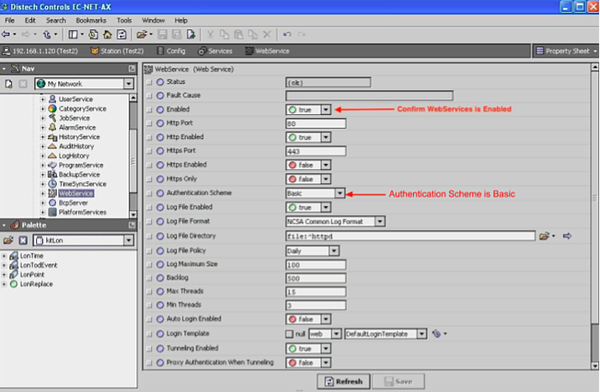JACE Configuration (Niagara 4, AX, Honeywell Spyder)
Device estimation: 7 Stations on the same network per K-Link. Each network will require a separate Edge Device.
Getting Started
- Network IP information here
- Station login credentials (username and password don’t need admin credentials)
- Must have user created on all JACE Stations
- Overview of user settings: read-only(“1=r”), NAV=null, Type=” Default HX”, Applet Reload on Hyperlink= ”false”, Force Password Reset= ”false”, Select “Never Expires” radio button.
- Station Settings: WebService: Enabled= “true”, Authentication Scheme= “Basic”
Overview: CopperTree leverages the HX Profile when when communicating with any Niagara-AX master controller. Many control manufacturers white label the “Tridium Jace” master controller.
Detailed instructions
Creating a CopperTree Profile
Each JACE Station NOT each AX Workstation needs to have a CopperTree user profile. Follow the instructions below on how to create a new user.1. Log into your JACE Station as an ADMIN2. Navigate to the User Manager tab
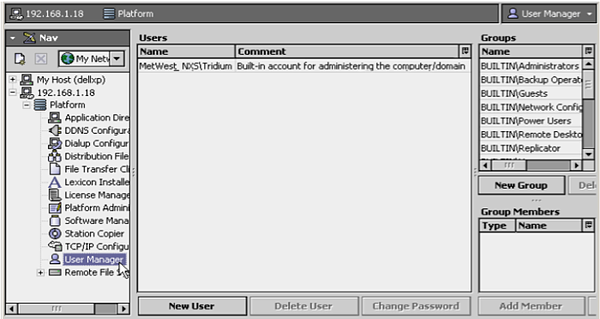
- Click the new user button.
- Fill out the username and password. Contact Customer Solutions at [email protected]
- Click OK when you are done and the CopperTree user should show up in the User management window.
4. Log into your JACE Station as an admin
- Confirm that there is an existing user for CopperTree. This user needs to be created for every JACE station, not the AX workstations.
- Set the station settings as shown in the image above.
- Permissions should be set to Operator Read Only. The permission mask is “1=r”
- The NAV File should be set to “null”
- The NAV File type should be set to Default HX
- The Applet Reload On Hyperlink under Default Web Profile should be set to “false”.
- The Force Password Reset should be set to “false”.
- The Never Expires option under Password Expirations should be set to true.
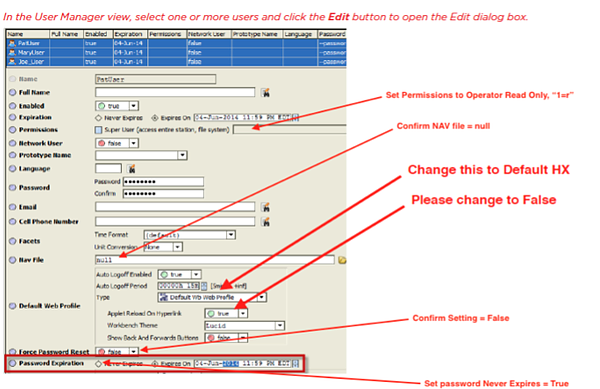
Configuring a JACE Station
- Under the WebService tab on firm, ensure that the settings are shown as in the image below.
- Webservice enabled should be set to “true”
- The authentication scheme should be set to “Basic”