Manage Reports
Create a Report
Kaizen Reports are generated based on the data collected from your building. Reports can be customized and distributed automatically via email, saving your time and ensuring you never miss a deadline or lack the information you need. To create a report, log into Kaizen and navigate to the desired building page. On the building page:
- Click on Reports available on the Feature Bar.
- On the Reports page, click the Add
 button located in the left corner of the Action Bar.
button located in the left corner of the Action Bar. - On the Edit Report page, report settings are specified. The user sets the desired report visuals and report schedule.
- Once the parameters are set, the last step is to click the Select Chart button. The user is then redirected to the Charts page and is required to select the Chart type.
- Click the row with the desired Chart type for an expanded list of Charts with TL. Click the Select Chart for Report
 button to select what is to be viewed in the report.
button to select what is to be viewed in the report. - The last step is to click the Save
 button to complete the Report creation process.
button to complete the Report creation process.
Run Reports on Demand
The Reports feature in Kaizen allows users to download charts in a PDF format and also enables automatic email delivery at a defined time (start of every month, week, or even daily in some use cases). The following steps describe how you can run a Kaizen report on demand. You might have created the report so that Kaizen sends you the report file as an email, but you might also want to run it on demand so that you can download the report from Kaizen whenever you need, it by applying a date range based on your requirement. In order to run the report whenever you need it, follow the steps below:
- Browse to the building you wish to download the report from.
- Click
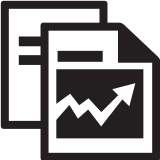 Reports, and search for the report you are interested in by typing in the name of the report in the search field.
Reports, and search for the report you are interested in by typing in the name of the report in the search field. - Click
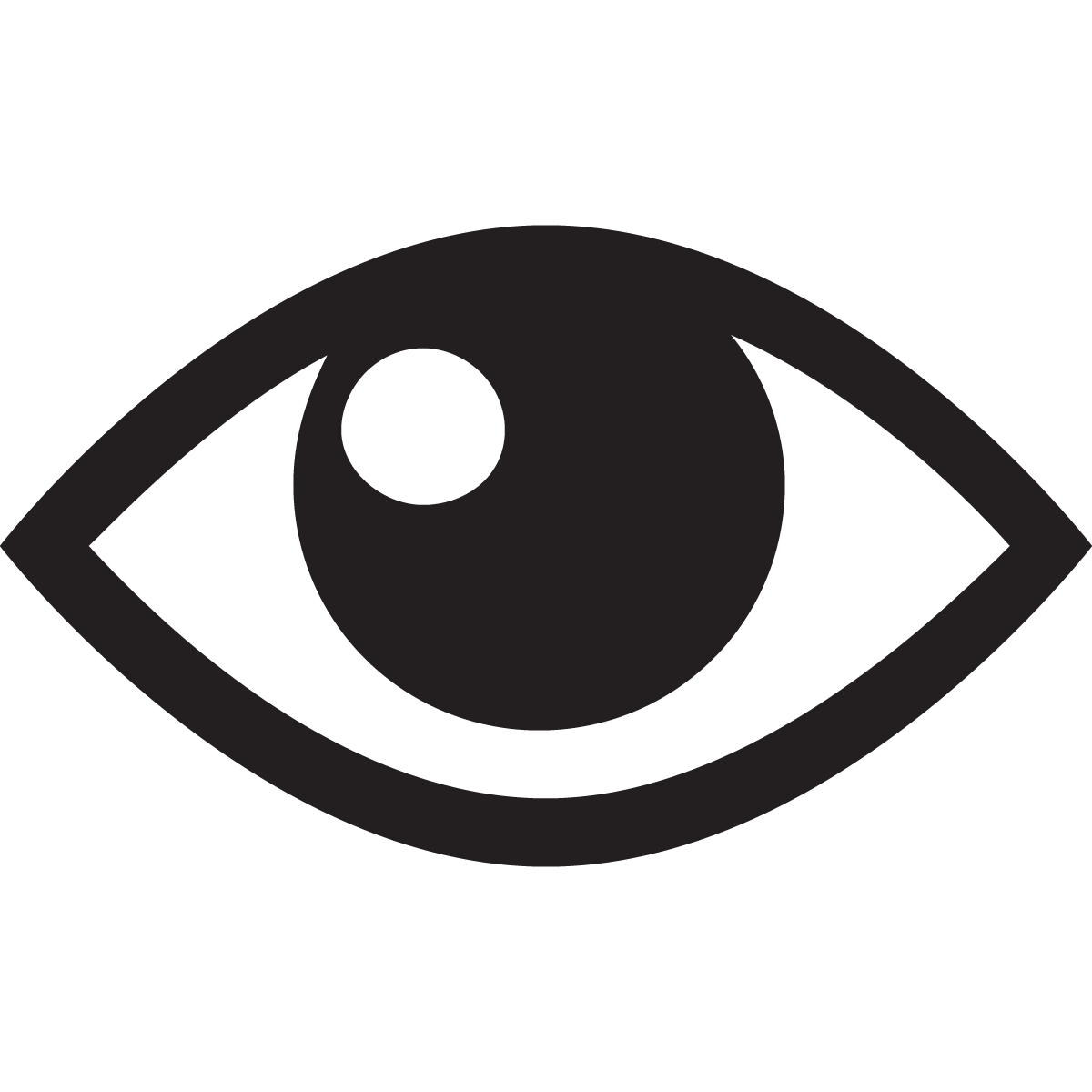 of the report you wish to download and this will redirect you to the Report Preview page.
of the report you wish to download and this will redirect you to the Report Preview page. - Apply the date range that you would like to apply for the report using the drop-down menu, or use the Custom feature to enter a different date range. Make sure that the report refreshes the data to reflect the date range that you selected.
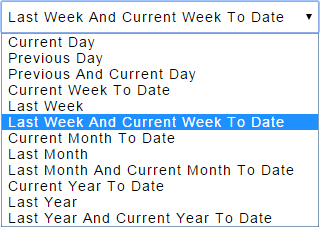
- Click
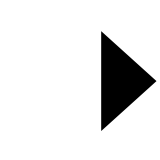 and the report will be available for download under Report History.
and the report will be available for download under Report History. - Click
 to download the report to your computer.
to download the report to your computer.
Subscribe to Reports
Kaizen Reports are generated based on the data collected from your building. Reports can be distributed automatically via email through the subscription feature, allowing you to save time and ensure you never miss a deadline or lack the information you need. To subscribe to a report, log into Kaizen and navigate to the desired building page. On the building page:
- Click on Reports available on the Feature Bar.
- On the Reports page, click the Report Subscriptions
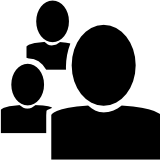 button under the Actions header in the Content section for the report you desire to subscribe to.
button under the Actions header in the Content section for the report you desire to subscribe to. - On the Manage Subscribers page, you may select to subscribe individual users or groups to the report.
- Check the box(es) under the Subscribe header in the Content section for the desired group and individual report subscriptions.
- Click the Save
 button in the top left corner of the Action Bar to complete the Report subscription process.
button in the top left corner of the Action Bar to complete the Report subscription process.