Load Controller Database
Description
The CopperCube automatically performs a backup of the BACnet devices in your Building Automation System and sends them to the Kaizen Vault on our secure servers.
These device backup files are available for download from the Kaizen Vault.
Once downloaded, they can be restored to the same BACnet device controller using the Kaizen Viewer shortcut for Load Controller Database in the Kaizen tab of enteliWEB. As of version 4.0 and newer of enteliWEB, the backups can be restored directly, without needing the Kaizen viewer module.
Follow the steps below to download a device backup file from the Kaizen Vault for a specific device, and then to load that database backup into a BACnet device on your BACnet network.
Use Kaizen to get Backup
- Navigate to your Building
- Click
 Vault and then click
Vault and then click 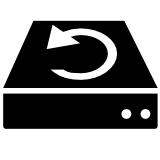 Device Backups
Device Backups - Search and Click on the Device Number that you need
- Select the backup file based on the date.
- Download or email the zip file.
- The zip file is ready to be used to restore the controller’s database to a specific device on your site in enteliWEB. Do not unzip the file
Note: The downloaded backup file (from Kaizen Vault) can be used to restore the device database on exactly the same BACnet Model Name. The different Model Name even for similar device family will be rejected; for example: The database saved from DSM_RTR-MOD4 will not be restored on DSM_RTR-MOD1.
Step-by-Step Device Restore
Load Controller Database with enteliWEB 2.0
- In the CopperTree Analytics tab (requires Kaizen Viewer to be installed), click the Load Controller Database shortcut.
- Click the Choose File button.
- Select the .zip file previously downloaded from the Kaizen Vault.
- Click the Next button.
- To restore to a different site or device, select Site Name and enter a new target device number in the Device Number field.
- Click the Restore button to proceed.
- A warning popup will appear if either the site name or the device number of the device is not the same as that used in the original backup file.
- If you click Yes you will be given one final confirmation of the device number and name of the device that you will be restoring this backup to.
- On this final confirmation popup, click Yes to restore the backup to the selected controller. Click Cancel to return to the main Restore Settings screen.
Load Controller Database with enteliWEB 4.0
enteliWEB version 4 has the capability to backup and restore BACnet controllers directly and also restore Kaizen Vault backups.
- In the Navigation tab select site and click on the device the database to be restored
- Once objects are populated in the main view work area, click on Device Actions and select Load Database > From File.
- Select the .zip file previously downloaded from the Kaizen Vault.
- Click on confirmation and verification steps as required
- The correctly restored database will be acknowledged by the green check box in the main view work area.