Preparation Process
To prepare for your CopperTree service and ensure a quick and easy installation please complete and return the Onboarding Packet provided by your CopperTree account representative.
Detailed Instructions
Generating CSV point reports from ALC WebCTRL
A Report must be generated for each building:
1. Click on the desired building from the left navigation menu.
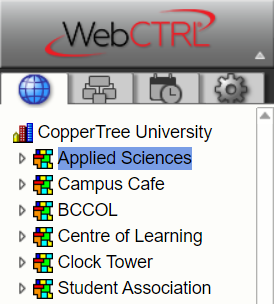
2. Click on the drop-down beside the “Reports” tab, and select Equipment > Point List .

3. Select the “Options” tab, and verify the following are all selected:
– Support CSV Text Format
– Device ID
– Path
– BACnet Points
– BACnet points whose Network Visible” parameter is YES (or checked)
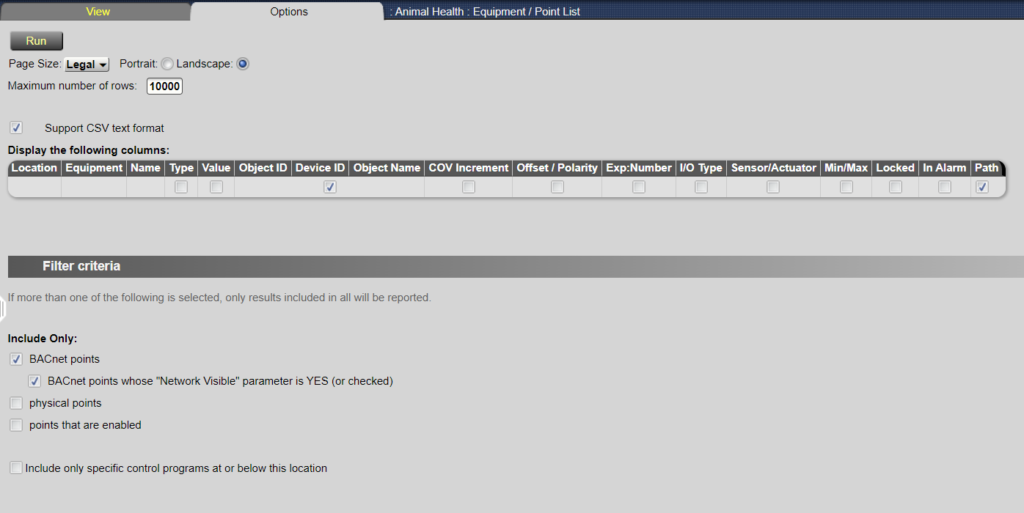
4. Important: verify the “Maximum number of rows” is set to a count greater than or equal to all the BACnet points in the building
5. Click “Run”
6. From the view tab, export by clicking “CSV”

7. Repeat this for each building
