Description
CopperCube is under continuous development to fix issues and improve the workflow. Major updates are generally released twice a year. Minor updates happen every month or two. Partners and Clients are encouraged to keep their Coppercubes updated to the current version for more reliable archiving.
Upgrade USB files
Listed below are download links with MD5 and SHA-1 checksums for all versions of CopperCube firmware. The checksums provide assurance that the downloaded item is what it seems to be.
Please note that the following links are secure. The checksums are listed because some of our users are legally required to use checksums to download software.
Click here for more information on how to use MD5 and SHA-1 checksums. PLEASE CONTACT CUSTOMER SOLUTIONS FOR v1.40.
- CopperCube_133_1966.zip: Firmware 1.33.1966
- MD5:
- SHA-1:
- NOTE: Please refer to KbA0043 for instructions on completing the upgrade to 1.33
- CopperCube_132_1842.zip: Firmware 1.32.1842
- MD5: da966e914a5197ec56f5ab867214bdf3
- SHA-1: 8dbac4d0a3b5810b487e2e640324ff8d5706b019
- CopperCube_131_1827.zip: Firmware 1.31.1827
- MD5: 138ad2459d0b15d0cb03e1b732a4f6a9
- SHA-1: e265d71e314ad86c18f21cb486eff85f1536b2a1
- CopperCube_1.30.1813.zip: Firmware 1.30.1813
- MD5: 6fe8873c5d8f314e1996a1c99e3384e1
- SHA-1: 80cb984eee95ce4fbc9ed778d99e123296194fbc
- CopperCube_1.23.1784-20170512.zip: Firmware 1.23.1784
- MD5: 249c7033ac7ed57e54bf295ae7ca5dc9
- SHA-1: 28cf010463d0cd7f28360d1fc3bd906d2743aedd
- CopperCube.1.21.1708-20161125.zip: Firmware 1.21.1708
- MD5: c48973556eb8b0e1494723c3d8be594c
- SHA-1: 44e0e2ecc07bf260d7dae97015151a25b55e6084
- CopperCube.1.20.1360-20150902.zip: Firmware 1.20.1360
- MD5: 165e94f9a8411fb513b159602e44b1af
- SHA-1: b1c041c5262310d7c97dc8a794feec2ebc0542bd
- CopperCube.1.11.1175-20150408.zip: Firmware 1.11.1175
- MD5: 4bcac62a54d7080f42c51e34e15e40fc
- SHA-1: b5b7fb3a081afb31bcd1d79669481f43eb2358d1
1.21, 1.20 and 1.11 Versions
All higher-numbered versions can be upgraded by the partner or client.
USB Drive CopperCube Upgrade for version 1.33 and higher
The following steps details how CopperCube can be upgraded to version 1.33 or higher:
- Remove all USB thumb drives from the CopperCube.
- Reformat your USB thumb drive in FAT32 format.
- Download the file from above.
- Extract the contents of the zip file to the root of the USB device.
- There should be multiple folders at the root of the USB. If there is a single folder, you will need to remove it and add back only its contents.
- Plug the USB thumb drive into CopperCube. A low-high beep indicates the CopperCube has recognized the USB device. After about 2 minutes, you should hear the CopperCube play the second half of a tune you’ll likely recognize and the CopperCube will restart.
- After the CopperCube comes back online, the CopperCube emits a low-high beep when it detects the USB thumb drive. The second stage of this upgrade process is then initiated.
- The CopperCube emits a single beep every 10 secs to indicate the device is still actively upgrading.
- This stage takes the longest time to complete. At this point, the Status page of the CopperCube Graphical User Interface (GUI) is not accessible on your browser when you refresh the page.
- DO NOT interrupt this step by removing the USB thumb drive or powering down the CopperCube.
- When step 6 has finished, the CopperCube restarts.
- After the CopperCube comes back online, it emits a low-high beep when it detects the USB drive. This is quickly followed by a high-low beep when CopperCube confirms that there are no new updates available on the USB drive.
- Remove the USB device only when all of the following occurs:
- A High-low beep played that confirms no new updates are detected on the USB drive.
- After the CopperCube restarts, there is a period of silence for 5 minutes where no beeps are emitted.
- The Status page displays the new version number
Internet-Connected CopperCube Upgrade
CopperCubes connected to the Internet are the easiest to update. The following steps detail how CopperCubes can be updated using this method:
- Sign in to the cube and Navigate the menu to Settings → Basic Settings,
- Scroll partway down the document to the Update section.
- Click the “Check Now” button. In a few seconds, the button will change to “Update Now” if an upgrade is available.
- Click the button again to perform the update.
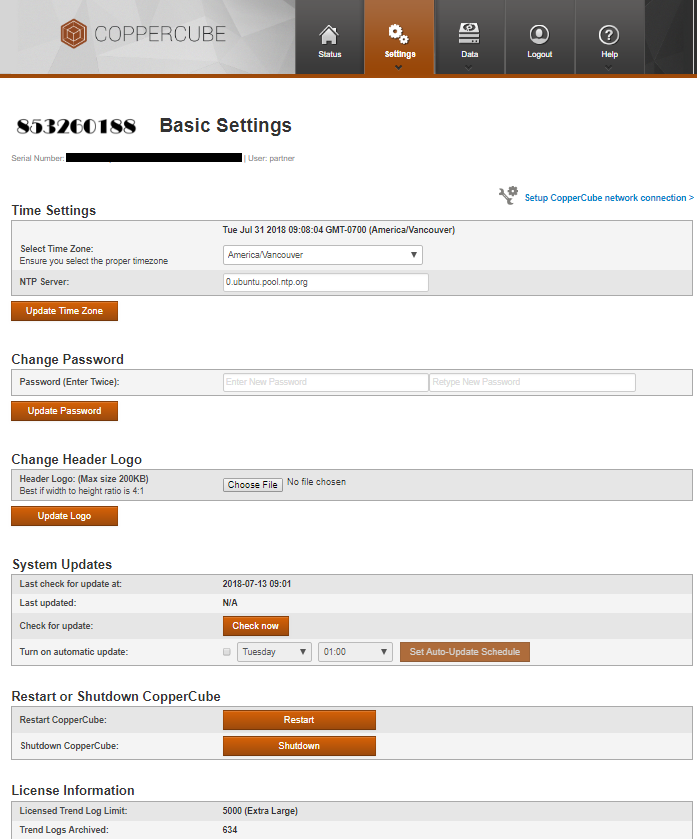
Hardware Upgrade process for non-Internet Connected CopperCube (V.1.11 and up)
The upgrade of CopperCubes not connected to the Internet is a multi-step process. For each CopperCube version, you need a separate USB stick and will step through this process:
- Unzip the v1.21 file onto a fresh USB, Label it with the version.
- Repeat the above for every version higher than the existing CopperCube – v1.20.1361, v1.11.1175 (This might be 3 separate USB keys)
- When at the cube, start with the lowest number version and plug in the USB stick.
- A tone should sound and the cube will upgrade that version.
- When it has finished and the status page says “Running” or “Archiving TL”, the cube is ready for the next version (Version 1.20 can only be updated after the database conversion has finished)
- Repeat for the next version.
Which USB Versions are required?
For your CopperCube, check the status page for the CopperCube current version number. Any version that starts with 1.6 or lower requires an RMA for a hardware upgrade. Each of these versions is required to have its own USB. The following USB versions may be used:
- 1.11.1171 (plays upgrade tune)
- 1.11.1175 (plays upgrade tune)
- 1.20.1360 (plays upgrade tune)
- 1.21.1618
Upgrade Issue – CopperCube UI will not work to add Sites
Problem: In some cases, A CopperCube firmware upgrade will result in the UI not working properly.
Solution: Clearing the browser cache will solve the problem
