Description
This article is to show step by step on how to replicate the deprecated Building Operator Reports(BOR) using Insight Management.
Setpoints in Manual
To learn more about Setpoint in Manual click here.
Procedure
Step 1: Go to Insight Management
Step 2: Top right to the left of the Gear icon. Click on the down arrow
Step 3: Select Infrastructure by Rule
Step 4: In the Rule column click the Filter button. You will see a window titled with “Advanced Filtering”
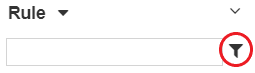
Step 5: Click Create Complex Filter button beside the Null checkbox
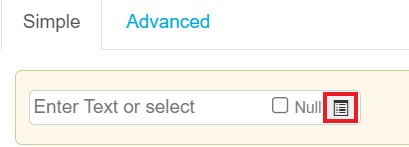
Step 6: Type “output manual”. Click the plus button. Type “input manual”
*Make sure Or is chosen at the top.
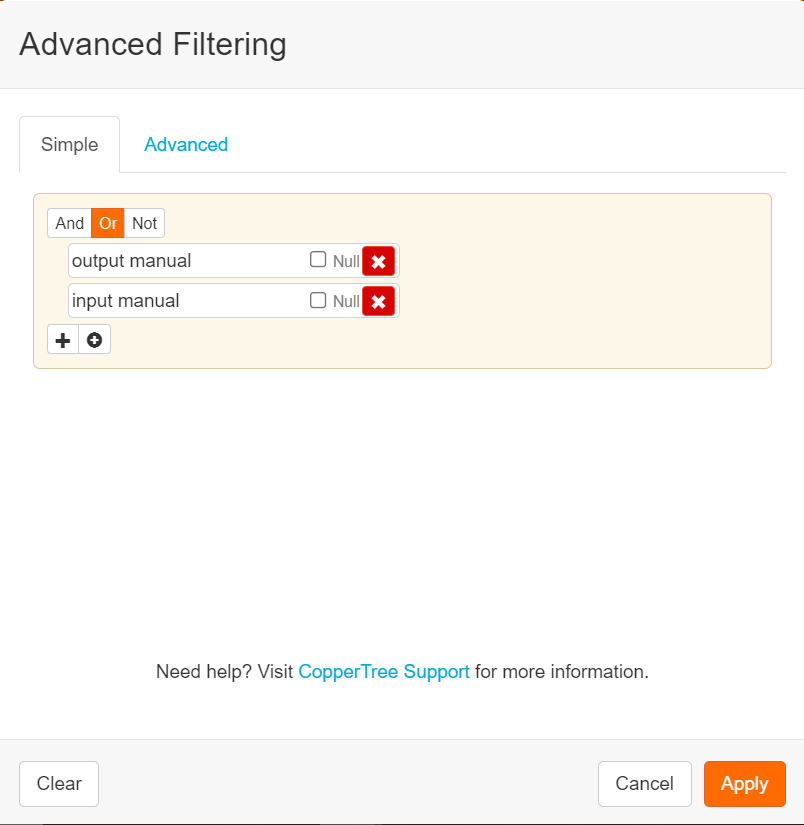
Step 7: Click Apply
Step 8: Click the Gear icon on the top right besides Export
*If you only want to see setpoints in the view type “SP” in the Message column
Step 9: Click New
Step 10: Fill in the “Name”, give it a priority, and “Description”
*The description will appear on the report if you generate a report out of this insight management view.
*If you would like this view to appear once you log-in check User Default View.
Step 11: Click Save
Step 12: Click the Subscribe checkbox to get the report from this view
Schedules Changed
To learn more about Schedules Changed click here.
Procedure
Step 1: Go to Insight Management
Step 2: Top right to the left of the gear icon. Click on the down arrow
Step 3: Select Golden Standard by Rule
Step 4: Type “SCH” in the Message Column
Step 5: Click the Gear icon on the top right besides Export
*If you only want to see setpoints in the view type “SP” in the Message column
Step 6: Click New
Step 7: Fill in the “Name”, give it a priority, and “Description”
*The description will appear on the report if you generate a report out of this insight management view.
*If you would like this view to appear once you log-in check User Default View.
Step 8: Click Save
Step 9: Click the Subscribe checkbox to get the report from this view
