Description
This KBA describes how to upgrade older firmware versions of CopperCube to version 1.33. This update contains significant improvements and bug-fixes.
Things to Consider Before Starting the Upgrade
- The upgrade should only be performed on CopperCube devices that have been operating normally without problems. This is indicated on the Device Status page of the GUI which should display a green check icon under Hardware Status.
- This update contains significant improvements so it may take longer to install compared to other CopperCube upgrades (45 mins to several hours). It’s important that you read this entire KBA before starting so that you allow the upgrade to finish completely without interruption.
- The update file is several gigabytes in size. If you are attempting a web update, ensure your Internet connection is fast and reliable.
Firmware Version Upgrade Compatibility
With versions older than 1.20, if you check for web updates manually, you need to check and update several times to update the CopperCube to 1.33.
| Current CopperCube Version | Procedure using USB Upgrade | Procedure using Web Update |
|---|---|---|
| 1.20 or later | Follow the procedure in this KBA | Web update should be identical to the USB upgrade except the update file is downloaded online directly to the CopperCube. |
| 1.11.1175 | Must upgrade to 1.20 first | Must use USB |
| 1.11.1171 or 1173 | Must upgrade to 1.11.1175 first and then 1.20 | Must use USB |
| 1.06.906 or previous | No field upgrade available – Advanced RMA required | No field upgrade available – Advanced RMA required |
Solution
Using USB Upgrade
This procedure describes how to upgrade CopperCube firmware version 1.20 and higher to version 1.33. This upgrade occurs continuously in 2 stages. Each stage is known by its distinct audible beep patterns.
- Remove all USB thumb drives from the CopperCube.
- Reformat your USB thumb drive in FAT32 format.
- Download the file from the Download section, below.
- Extract the zip file to the root of the USB device. You should see a structure like this:
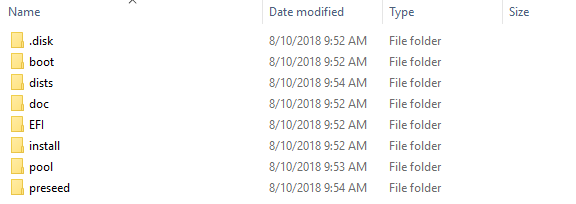
- Plug the USB thumb drive into CopperCube.
A low-high beep indicates the CopperCube has recognized the USB device.
After about 2 minutes, you should hear the CopperCube play the second half of a tune you’ll likely recognize and the CopperCube will restart. - After the CopperCube comes back online, the CopperCube emits a low-high beep when it detects the USB thumb drive. The second stage of this upgrade process is then initiated.
- The CopperCube emits a single beep every 10 secs to indicate the device is still actively upgrading.
- This stage takes the longest time to complete. At this point, the Status page of the CopperCube Graphical User Interface (GUI) is not accessible on your browser when you refresh the page.
- DO NOT interrupt this step by removing the USB thumb drive or powering down the CopperCube.
- When step 6 has finished, the CopperCube restarts.
- After the CopperCube comes back online, it emits a low-high beep when it detects the USB drive. This is quickly followed by a high-low beep when CopperCube confirms that there are no new updates available on the USB drive.
- Remove the USB device when all of the following occurs:
- A High-low beep played that confirms no new updates are detected on the USB drive.
- After the CopperCube restarts, there is a period of silence for 5 minutes where no beeps are emitted.
- The Status page displays version number 1.33.1966.
More Information
After the upgrade to 1.20, the CopperCube’s password will be reset to the default, which is the serial number of the CopperCube. To change the password it is recommended to unplug the ethernet cable on LAN1 to prevent enteliWEB from making changes to the CopperCube.After the upgrade to 1.20, energy data import into enteliWEB 2.2 will no longer work. A patch for enteliWEB is required to address this.
Download
See Upgrade CopperCube Firmware for the USB upgrade firmware.
