Occasionally the cache on the browser being used may cause issues with seeing the latest version of Kaizen.
Clearing Browser cache
Here is a generic guide to clear out the cache:
- Navigate to the Settings of your browser.
- Click on “Clear browsing data”.
- Select the “Time Range” to all-time.
- Click on “Clear data” to delete the cache of the browser.
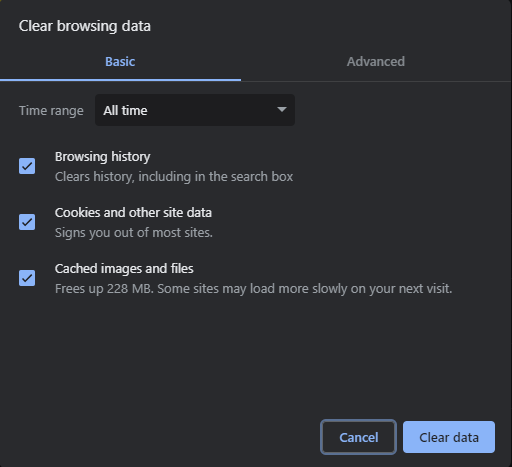
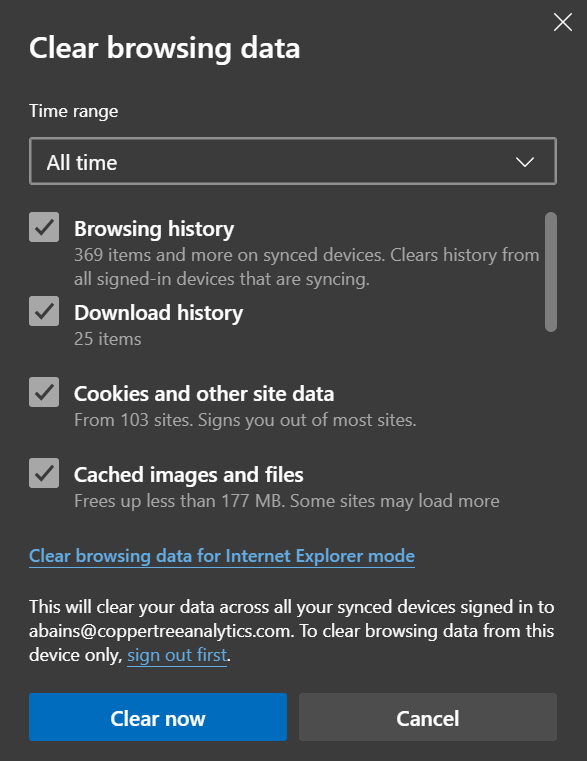
Note: Different browsers have different methods for clearing the cache. Please verify the support site of the browser for detailed instructions
Clearing Browser cookies (including “third party cookies”)
To clear browser cookies related to Kaizen, the following steps can be used:
- Navigate to “Developer Tools” on your browser (Usually located under “Options” and “More Tools”).
- Navigate to the Application tab on the Console.
- Click on cookies and on Kaizen-related cookies if one is present.
- Once the Kaizen cookie is selected, click on “Storage”.
- Select “including third-party cookies” and clear site data (by default the third-party cookies may not be selected).
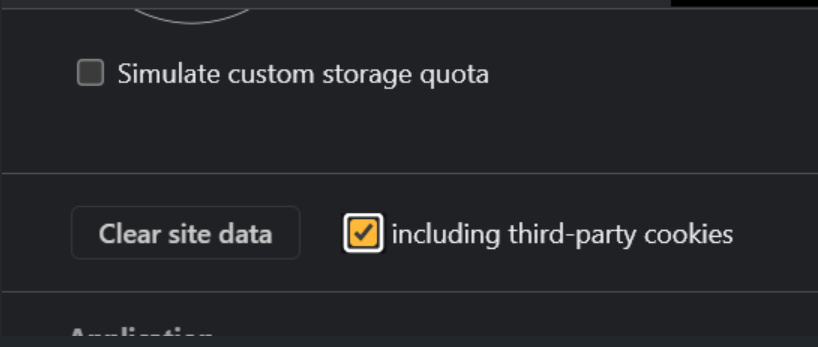
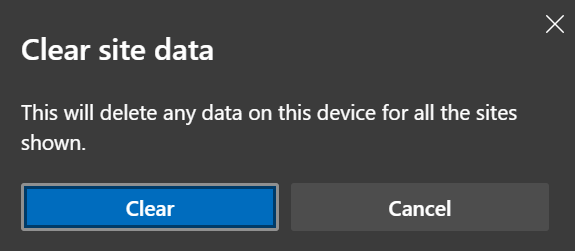
Note: Different browsers have different methods for clearing the cookies. Please verify the support site of the browser for detailed instructions
Checking Status Page
You can take advantage of the Kaizen status page to verify the operation of the Kaizen UI.
