Description
Kaizen allows users to create and customize their own charts. Charts are a powerful tool for simplifying and displaying data, and Kaizen makes their creation quick and easy. This section will teach you how to make your own chart using pre-existing templates within Kaizen.
Choosing a Chart Template
The following detail on how to choose a chart template:
- Log into Kaizen and find your building using the drop-down menu on the side.
- Select the Charts
 near the top-right of the overhead menu.
near the top-right of the overhead menu. - Navigate to the New
 icon in the top-left corner
icon in the top-left corner - Select a chart that meets your specific criteria, using the example provided on the right-hand side of the screen to help make a selection.
- Once selected, navigate to the Add to Building icon
- You will be prompted to rename the template as it appears in your building. It is best practice to use a descriptive name when implementing a template, such that its function can easily be understood from the charts menu.
Configuring Your Chart
The following steps detail how to configure a chart:
- You should have now returned to the chart template page. Find your chart template by searching for the name you entered when adding the community template to your building
- Once found, click on the Add Chart
 icon
icon - Under the settings tab of the next page, enter your chart title, the default date range you would like to see displayed, and the trend log inputs. Note that for some charts, the order in which you select your trend logs matters, so ensure you have a full understanding of chart functionality before implementing trend logs.
- Under the Optionals tab, enter custom options, such as column names, the graph title, units, axis titles, and colors
- Once completely configured, select either the Save
 icon or the Save and Preview icon
icon or the Save and Preview icon
View Your Chart
The following detail how to view charts:
- Return once again to the chart template list, and again find your chart template.
- Click on the template bar. A drop-down menu should appear.
- Find your chart from the new list of charts
- Select the View Chart
 icon on the right side of your screen
icon on the right side of your screen - You should be redirected to a page on which your chart is displayed.
Setting Defaults in the Chart Template
Changes made to the template will apply to all working charts that are created with this template.
- Find your chart from the list of charts
- Select the View Template
 icon on the right side of your screen. Ensure that this is the template and not a specific chart.
icon on the right side of your screen. Ensure that this is the template and not a specific chart. - Select the Edit
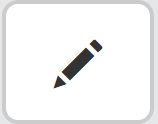 icon
icon - Set the desired defaults in the chart settings.
