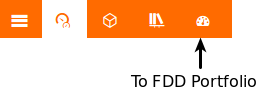Description
FDD Portfolio sums up and displays the results from your Kaizen Buildings to provide a top-level view of your Client Data.
How to login
In order to log-in to FDD Portfolio, use Kaizen credentials on the log-in page.
How to set up Portfolios
Each Portfolio comprises a set of Kaizen Buildings selected by the user.
To set up a new Portfolio:
- Click ADD PORTFOLIO+ from the Portfolio List
- Enter a New Portfolio Name
- Click Buildings and select desired Kaizen Buildings from the list that appears
- Select desired metrics to display using the Configure Analytics list
- Click Save Portfolio
How to set up nested Portfolios
Portfolios can also be comprised of other Portfolios.
To set up a nested Portfolio:
- Click ADD PORTFOLIO+ from the Portfolio List
- Enter a New Portfolio Name
- Click Portfolios and select desired Portfolios from the list that appears
- Select desired metrics to display using the Configure Analytics list
- Click Save Portfolio
What metrics are available and what they mean
A variety of metrics can be summed up and displayed in widgets with FDD Portfolio. The Metrics displayed in a Portfolio are those selected in the Configure Analytics section of its configuration page.
How aggregations are done
At each level of a Portfolio, widgets display the sum of all results from its components.
For example, the Building Dashboard shows the sum of results from all of its Systems, and the Portfolio Dashboard shows the sum of results from all of its buildings or Sub-Portfolios.
How to toggle the trend view on widgets
Each of a Portfolio’s configured Metrics is summed up and displayed in widgets on the Portfolio Dashboard. These widgets can be viewed in two ways; Bar Graph or Trend Log. Bar Graph View shows the current results of all the Dashboard’s components, while Trend Log View shows the same results over time. To toggle between these views, click the Toggle Trends icon next to the Limit Data dropdown.
How to drill-down through the widgets
Clicking on the results displayed in a widget drill the Portfolio down to the next level. That means that all the same widgets will be populated, just with a subset of the overall data. For example, clicking on the data for a Building in any widget will take you to that Building’s Dashboard. Clicking on the data for a System from there will take you to that System’s Dashboard.
Systems Tree
Navigation
The Systems Tree displays your Kaizen Buildings’ System hierarchies in a tree format. By default, the tree is displayed collapsed with ‘Systems’ as the root of the tree and the first level underneath that. Clicking the ‘+’ icon in the top left corner of the node expands it to show child elements. Clicking the triangle icon at the top right of a node will take you to its System View page.
Summary Statistics and Aggregation
Each node in the Systems Tree displays a set of Summary Statistics for that node. These are the same statistics that are available on the Portfolio Widget Configuration page. To aggregate a Metric, select it from the ‘Aggregation’ drop-down at the top of the page and select an aggregation method from the following:
System Value
Colors the nodes based on System values for the selected Metric.
Children Cumulative
Aggregates the values for all child systems below each node.
System Value and Its Children
Aggregates the values for each node and adds that value to the aggregated values of that node’s children. The colors of the nodes range from good (green) to bad (red).
Permissions changes in Kaizen (what happens when a user loses permission on a building)
If you lose permission to view one of the buildings that are in your portfolio then you will need to rebuild your portfolio. When you attempt to view it you will be prompted to edit your portfolio, removing the building you no longer have access to.
Navigating to/from Kaizen
To navigate to Kaizen from FDD Portfolio, click Back to Kaizen from the user dropdown near the top-right corner of each page.
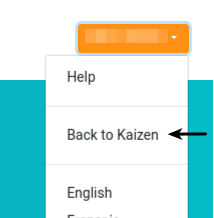
To navigate to FDD Portfolio from Kaizen click the dashboard icon from the main navigation menu in Kaizen.