Introduction
This how-to article will briefly describe the group tagging tool, allowing you to add grouping and sorting tags to systems quickly and easily.
Systems are accessible from the feature bar. Click on ![]() Systems to start. If you already have systems within your building, just follow the steps in this tutorial. If you need to set up systems, visit our support article on how to set up systems in Kaizen first.
Systems to start. If you already have systems within your building, just follow the steps in this tutorial. If you need to set up systems, visit our support article on how to set up systems in Kaizen first.
The Tagging Process
The steps given below detail how a tagged:
- Start by selecting the systems you would like to tag. Tags can be applied to systems to group them based on things such as system type, location, setpoint value, threshold values, and much more.
- Once the desired systems are selected, click on
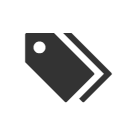 Manage Tags in the top middle of the screen.
Manage Tags in the top middle of the screen. - A drop-down menu will appear with all the existing system-level tags that are in your building. If the appropriate tag exists here, simply select the corresponding check box and then click “Apply” to apply it to all of your selected systems.
- If a custom tag is required, type it into the “Search Tags…” field. An option will appear allowing you to “Create New Tag”, clicking on it will add a tag to your system’s profile, and to the selected systems.
