Introduction
For every client account, administrator (admin) user accounts must be created for use by those individuals who will be performing administration activities such as adding and configuring buildings, adding users, and managing group permissions. You do not have to give administrator privileges to all the users – Kaizen provides the flexibility to group users and customizes permissions individually.
The steps below will guide you through the process of creating new users and granting them administrator permissions. Follow the steps below to add and configure administrator users for your buildings:
Creating Admin Users in Kaizen
Accessing the Client Account Dashboard
From the Client Account Dashboard:
- Use the left-hand side navigation bar to find the needed client account
- Enter the name of the client in the search bar
Creating a new user
From the Client Account Dashboard:
- Click
 Users
Users - Click
 to add a new user
to add a new user - Enter all the user information. The e-mail, first and last names, and password fields are required. Share the password with the new user so that he/she can gain access to Kaizen.
- Click
 to save
to save
The new user has been created.
Granting administrator permissions
From the Client Account Dashboard:
- Click
 Groups
Groups - Under Groups, select the Admins group and click

- Click
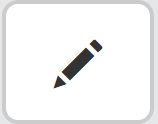
- Search for the users that you want to give admin permissions to by using the search bar on the right-hand side
- Check the box for the selected users. A check-mark will appear.
- Click
 to save
to save
