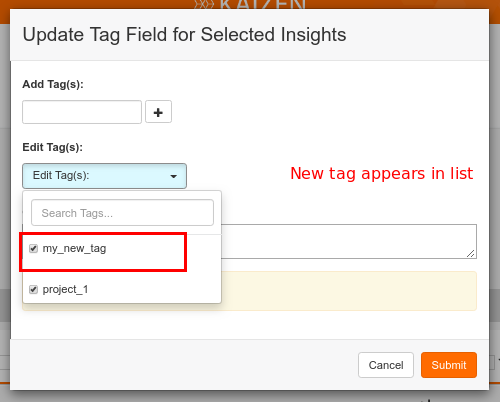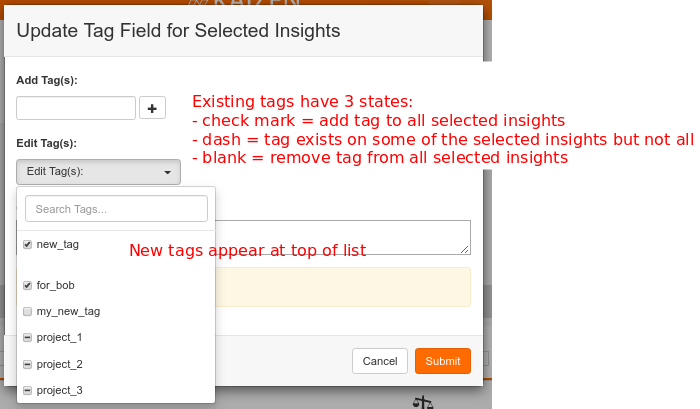Description
Use insight tagging to identify a set of insights you want to start work on. Create a filter to filter on the tags you added and save it. You can keep coming back to that filter and see the results and see how well your project is progressing. Future projects can be planned out using tags as well. You can create reports from the filter as well.
Add a new Tag
- Select the Insights you’d like to Tag
- Type your desired Tag and click the ‘+’ icon to add it to
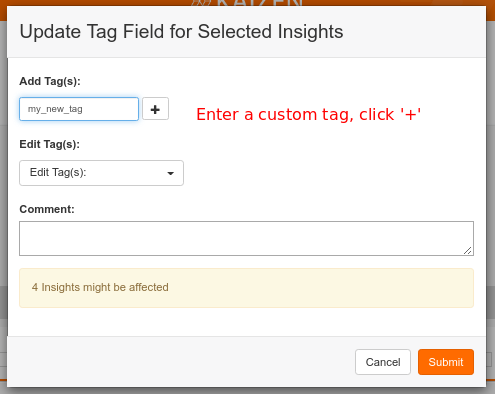
Manage Tags
You can add and remove multiple Tags for each Insight, as soon as a Tag is added it is saved to the Insight History.
- Select the Insights you’d like to Tag
- Click “Edit Tag(s)”
- Select/deselect the Tags for the Insight
- Leave a comment to explain your actions (optional)
- Click “Submit”