Description
Advanced Filtering allows users to filter any column based on its contents using Boolean expressions.
That is to say, users can filter entries that match one or more of the given search terms (OR), entries that match all of the given search terms (AND), and entries that match none of the given search terms (NOT).
Click on the Filter icon of any column to use Advanced Filtering. Any blue Filter icons indicate that some search terms have already been applied.
Using Advanced Filtering
There are three Boolean expressions to use and combine in the feature. They are And, Or, and Not. The following chart will help explain how to use each expression:
| Insight | Contents |
|---|---|
| Insight 1 | Red One |
| Insight 2 | Blue One |
| Insight 3 | Red Two |
| Insight 4 | Blue Three |
And
Shows only entries with contents matching all input search terms. For example, applying the following (‘Red’ And ‘One’) will leave only Insight 1 (‘Red One’) in the Insights Log.

Or
Shows only entries with contents matching at least one of the input search terms.
For example, applying the following (‘Blue’ Or ‘One’) will leave Insights 1, 2, and 4 (‘Red One’, ‘Blue One’, and ‘Blue Three’) in the Insights Log.
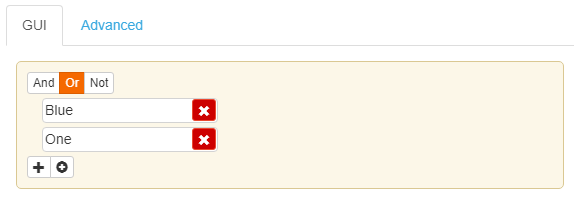
Not
Shows only entries with contents that do not match any of the input search terms. For example, applying the following (Not ‘One’, Not ‘Three’) will leave only Insight 3 (‘Red Two’) in the Insights Log.
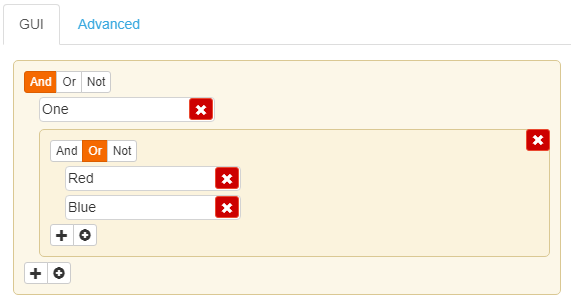
Nested Expressions
Expressions can be nested or combined to further filter the Insights Log. For example, applying the following will leave Insights 1 and 2 in the Insights Log.
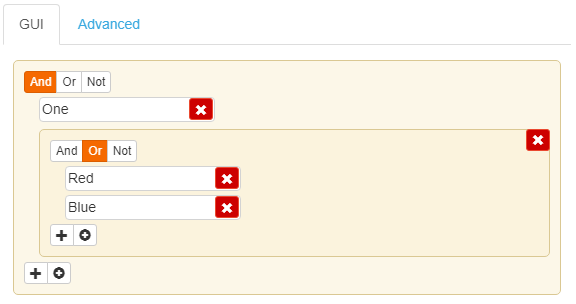
Actions
- Clicking the plus icon adds a field for another search term.
- Clicking the Circled Plus icon adds a window for a nested expression.
- Clicking the X icon removes a search term or nested expression.
- Clicking the Advanced Tab shows the input expression as it appears in our code. Filters can also be programmed here.
- Clicking Clear removes the entire filter.
