Description
After creating a working rule, you may want to run it to receive insights or to create a calculated trend log according to your settings and the current Trend Log data available. This page explains how to manually execute a working rule.
To manually run a working rule, you need to have your working rule defined (for more information click here).
Steps to Manually Run the Rules
If the working rule has been defined, then access your building dashboard, and from there you can follow the steps bellow:
- Click
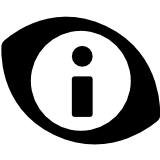 Insights
Insights - Click

- Select the rule template you wish to access and click
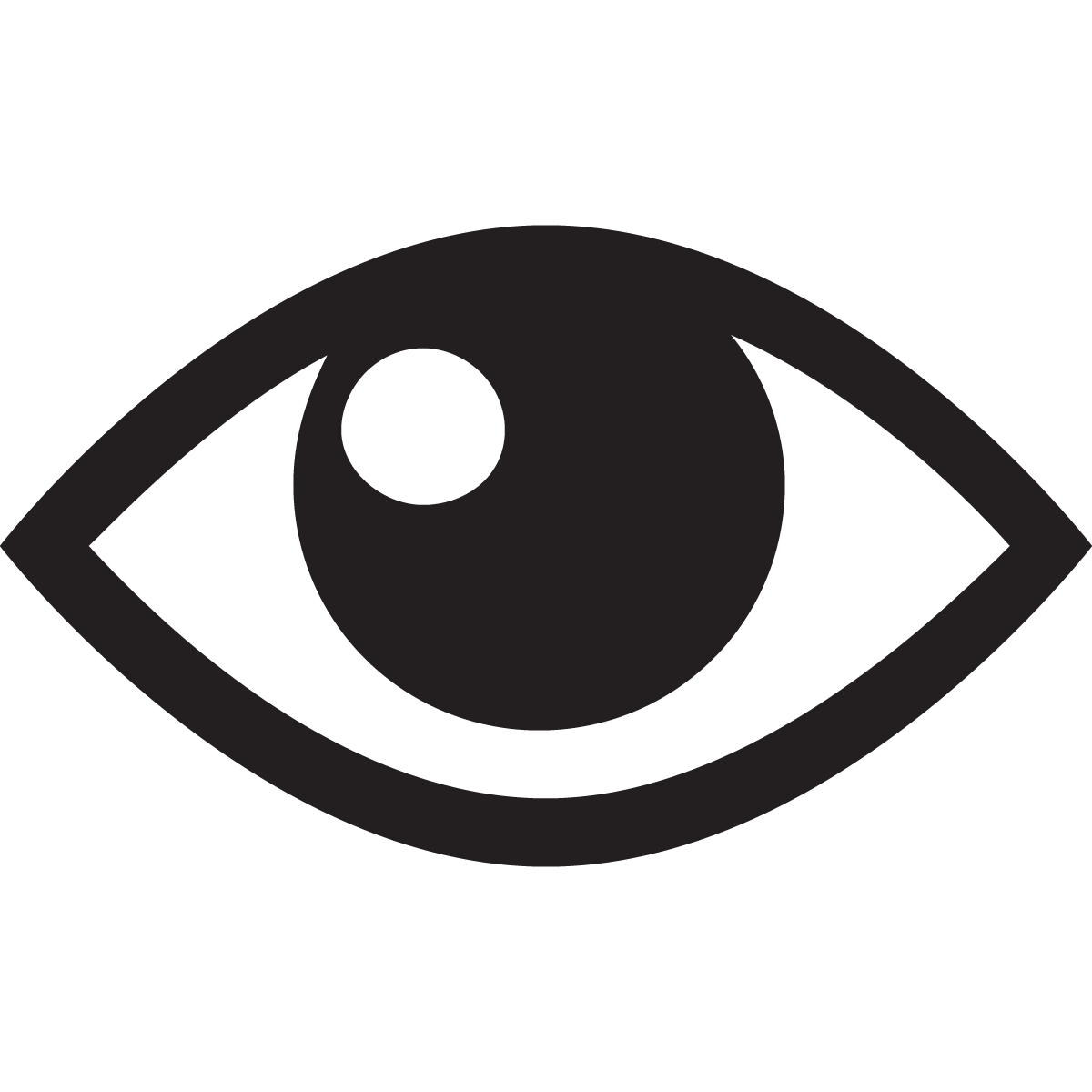
- Select the working rules you wish to run and click
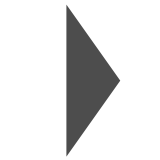
Steps to Enable/Disable the rules
If the working rule has been defined, then access your building dashboard, and from there you can follow the steps bellow:
- Click
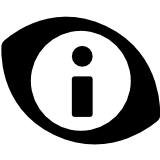 Insights
Insights - Click

- Select the rule template you wish to access and click
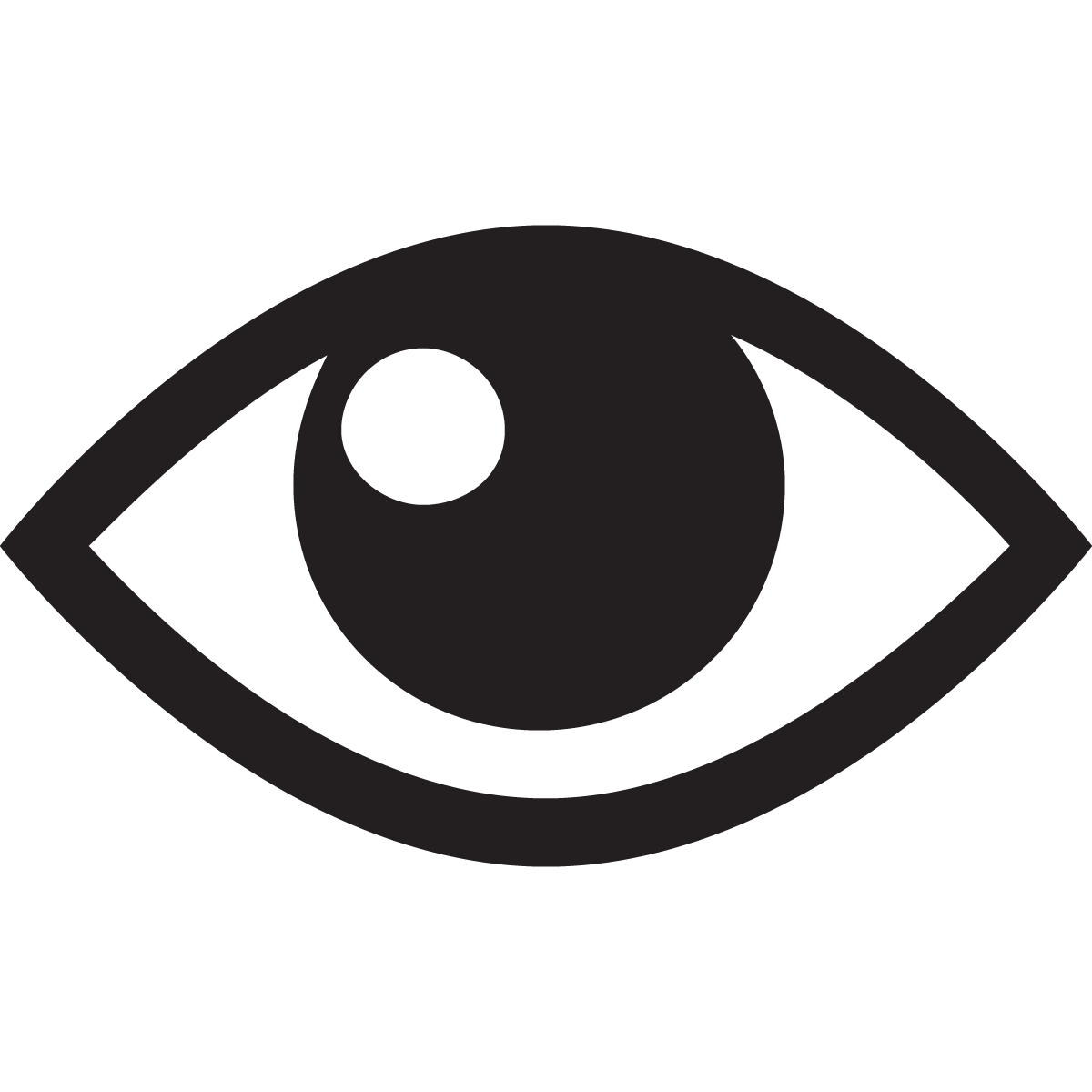
- Select the working rules you wish to run and click “On”/”Off” toggle button
Please note:
- If the rule template is disabled, multi-select will display the enable “On”/”Off” slider icon but it will be grayed out with the title text “Cannot <enable/disable> because Insight Rule Template is Disabled”. where enable/disable is presented upon the toggle direction.
- If a combination of currently Enabled and Disabled working rules are selected, the selected toggle will change the state of all rules to be the same as what the user has selected. E.g if there are 6 rules selected and 2 are currently disabled clicking “Off” will disable the other 4 rules leaving all 6 rules as disabled.
