Description
This page describes how a new user can be created on Kaizen and passwords can be set using the forgot password functionality.
New Account request
The following steps detail how a new Kaizen account can be set up:
- Determine the kind of account you want to create. Users in Kaizen can have different levels of permissions. Click here to know the level of access appropriate for you.
- Admin users can create accounts for users by following the steps here. Please contact customer solutions at [email protected] if you require assistance with this step.
- Once your accounts are created on Kaizen, you will receive an email to confirm your account.
- Next, navigate to the Kaizen home page (www.kaizen.coppertreeanalytics.com or www.kaizen-east.coppertreeanalytics.com).
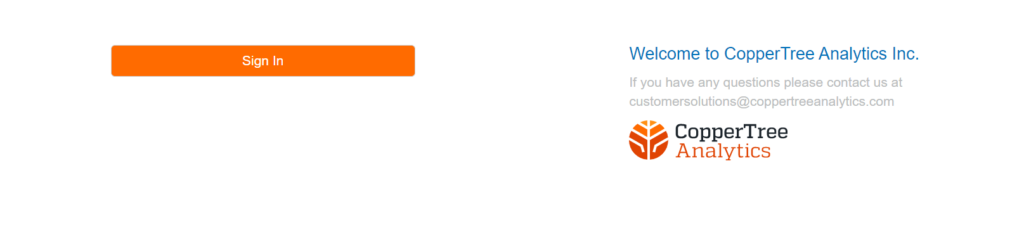
Setting Your Password
- Click on the Sign in bar and when the Log in page appears, click on the “Forgot Password” link.
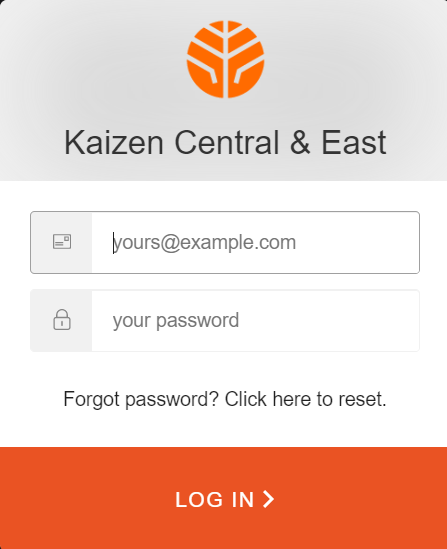
- Enter your email on the reset password page and click on the “send email” button.
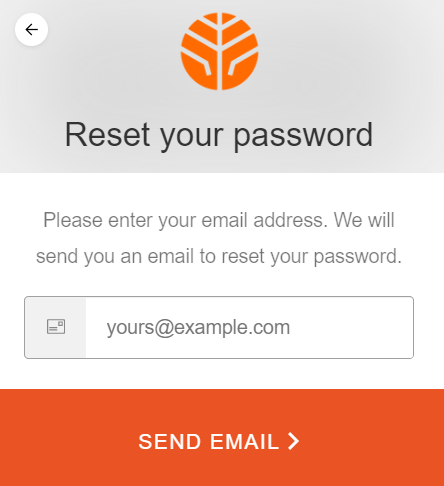
- On your email account, you would receive a password change request, confirming that you want to set your password.
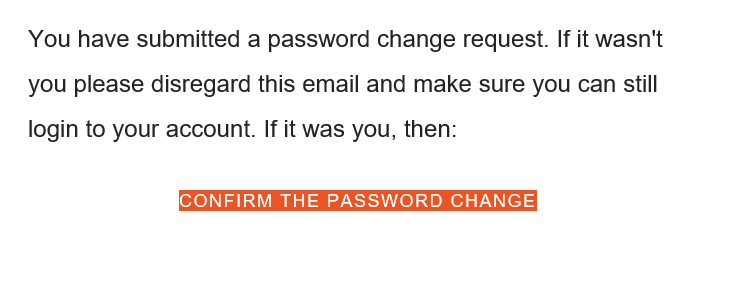
- Type in the password on the change password dialog box.
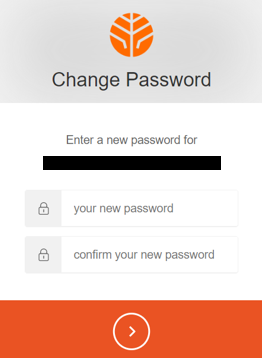
- Once the passwords have been successfully created, navigate back to the Kaizen home page (www.kaizen.coppertreeanalytics.com or www.kaizen-east.coppertreeanalytics.com).
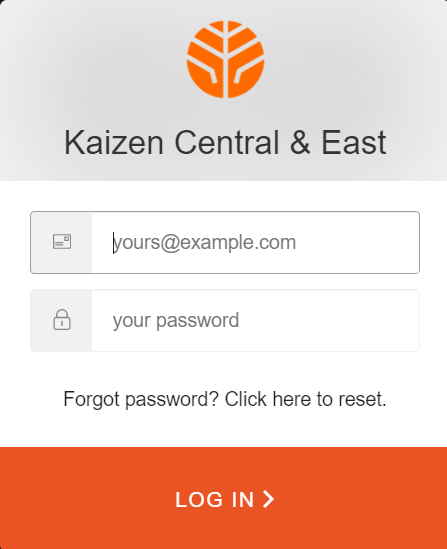
Your username is the e-mail that was used for your registration and type in your password. Now, you can log in and access your Kaizen account.
