Description
The steps you need to follow to set up your Kaizen account are given below.
Log into Kaizen
- Go to https://kaizen.coppertreeanalytics.com or https://kaizen-east.coppertreeanalytics.com
- Enter your email and password and then click “Sign In”
Note: Please contact the CopperTree Customer Solutions team if you do not have a password to log in.
Change your password
After you log-in to Kaizen for the first time, if you would like to change your password, follow these instructions:
- Click on your name on the top bar.
- Click on the
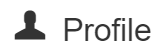 Profile page. You will be directed to the Edit User page.
Profile page. You will be directed to the Edit User page. - Click on
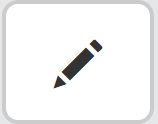 beside User Settings.
beside User Settings. - Click on Reset Password – enter your old password, and then enter and confirm your new password before submitting the information.
Update your Client Profile
To update your profile, you must be an administrator of your own client account:
- Click on
 at the top left of the home page. The navigation tree will list the client account that you belong to.
at the top left of the home page. The navigation tree will list the client account that you belong to. - Click on the name of your client account and you will be directed to the Client Dashboard.
- Click on
 to view your client profile.
to view your client profile. - Click on
 to add more information to your profile. Please note that updating your client profile with complete information is very useful for you and us to manage the client account effectively.
to add more information to your profile. Please note that updating your client profile with complete information is very useful for you and us to manage the client account effectively. - Click
 to save.
to save.
Add your building
The next step is to add buildings for your client account.
To add your first building, please click here.
