Description
The following step-by-step tutorial will help you create a Working Rule using an existing Insight Rule Template.
A Working Rule is a singular working instance of an Insight Rule Template. It can generate Insights based on its own set of inputs. Several rules have been expanded to include enhanced prioritization.
For more information about the terms associated with Insights, please click here.
Steps:
Navigate to the Insight management page:
From your home page:
- Click
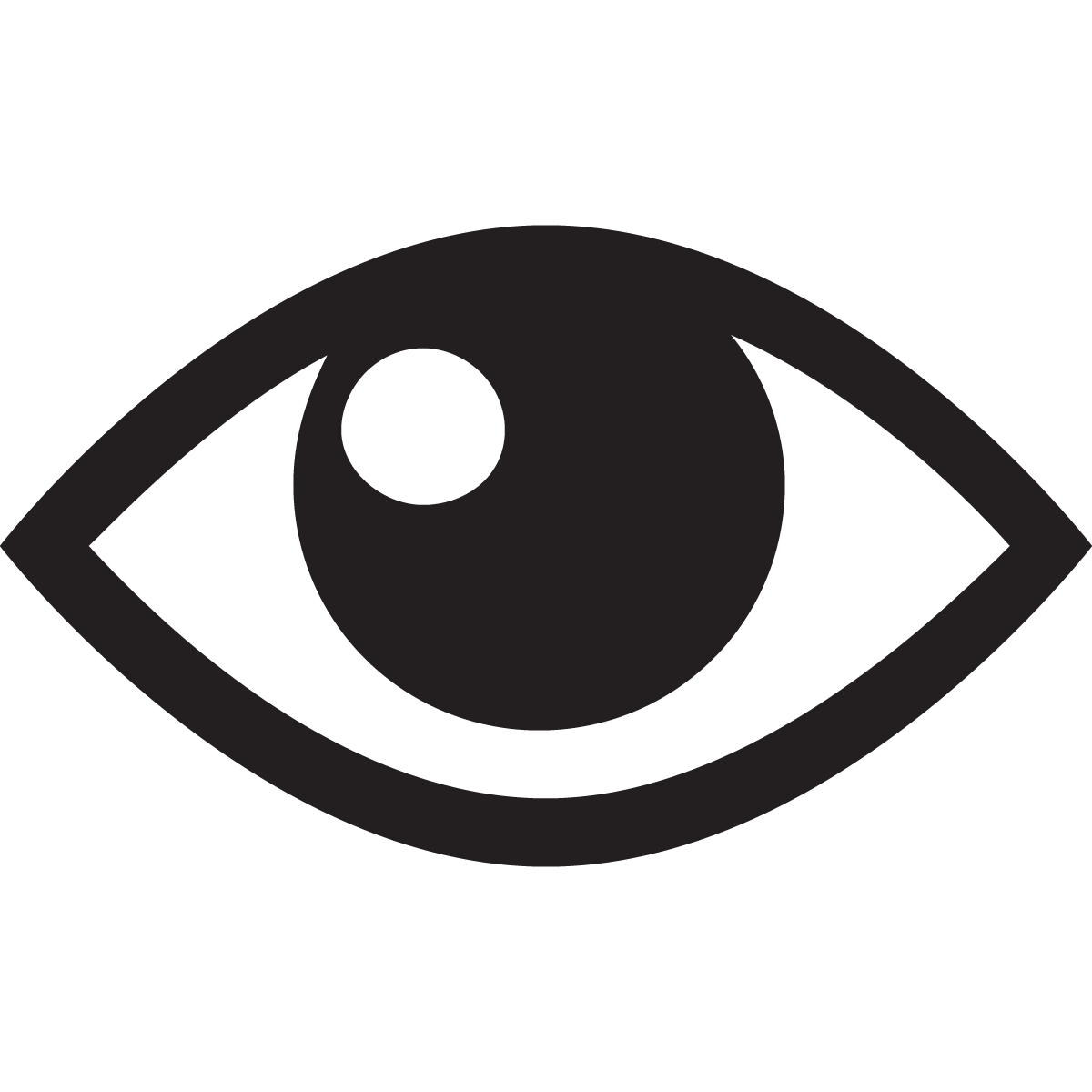 for the building from your Favorite Buildings list (or access it via the Navigation Menu)
for the building from your Favorite Buildings list (or access it via the Navigation Menu) - Click
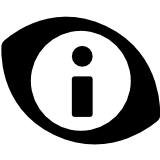 Insights. You have reached the Insights page.
Insights. You have reached the Insights page. - Click
 to navigate to the Manage Insights page.
to navigate to the Manage Insights page.
Select a Rule Template from the Existing List
From the Insights page:
- Click
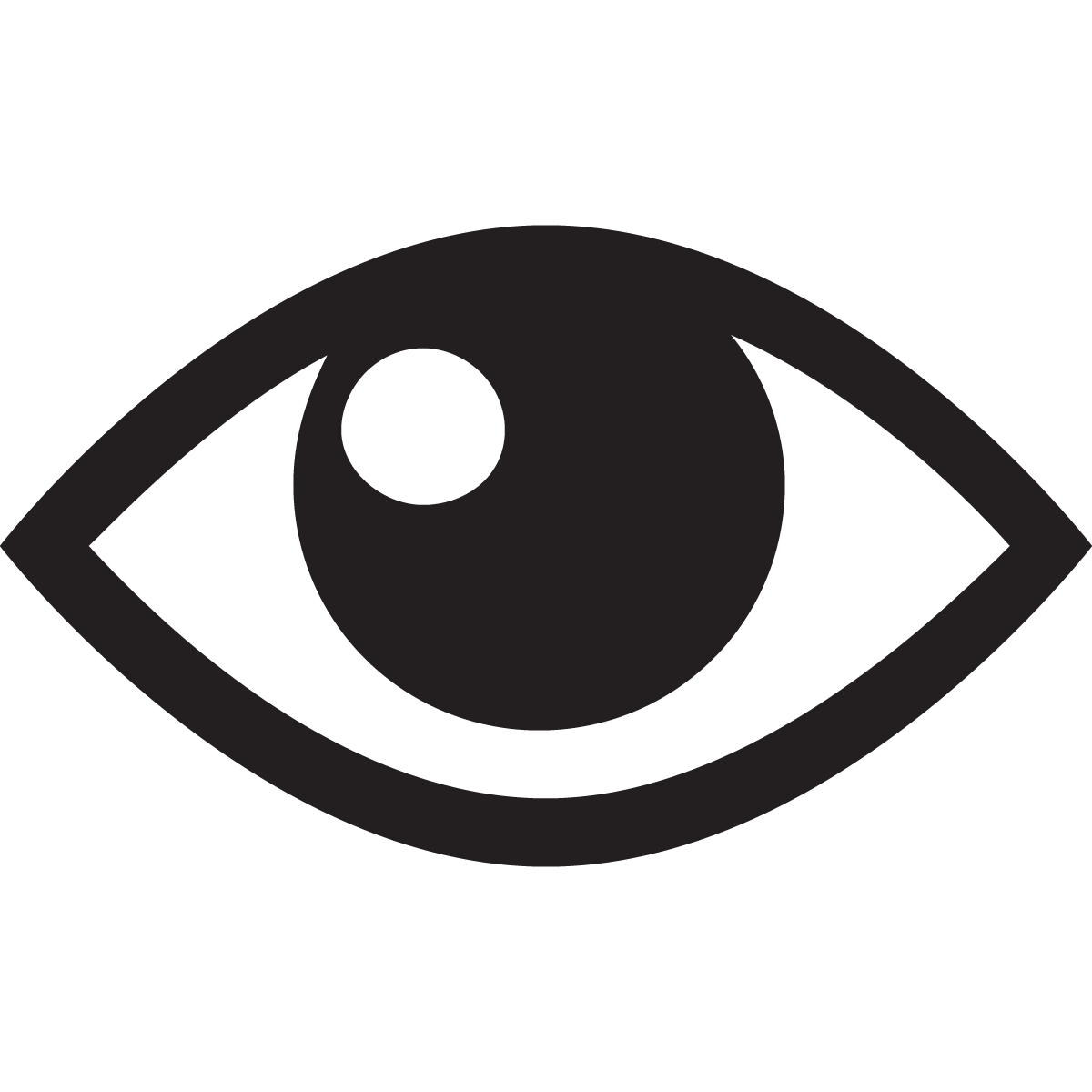 to view the Rule Template that you are interested in. You can use the filter option to narrow your search list.
to view the Rule Template that you are interested in. You can use the filter option to narrow your search list. - Working Rules are listed below the description.
Create a Working Rule for the Selected Rule Template
To create a working rule, you need to follow the steps below:
- Click
 Add.
Add. - Give the rule a descriptive name, a message (appears on your Insights page when the Insight is generated), and Priority (this setting does not affect the way that the logic rule is running, it will help you filter your Insights).
- Select the checkbox ‘Enabled’ to enable this working rule.
- Specify the Inputs. Some inputs may be constants (e.g. Voltage or frequency) and others may already have defaults set (e.g. Building Occupancy). Choose the Trend Logs needed for input into the Working Rule – one trend log for each input of the Working Rule. Inputs can be switched from Trend Log to Constant and from Constant to Trend Log to match your data.
- If your Working Rule creates Calculated Trend Logs (CTL), you may customize their names.
- Click
 .
.
To create Working Rules using the Systems tool please click here.
Conclusion
You have created a Working Rule for your building. It will be executed every time a complete set of input TLs has been received from your CopperCubes. If the Trigger Blocks indicate a trigger state, an Insight will be generated.
